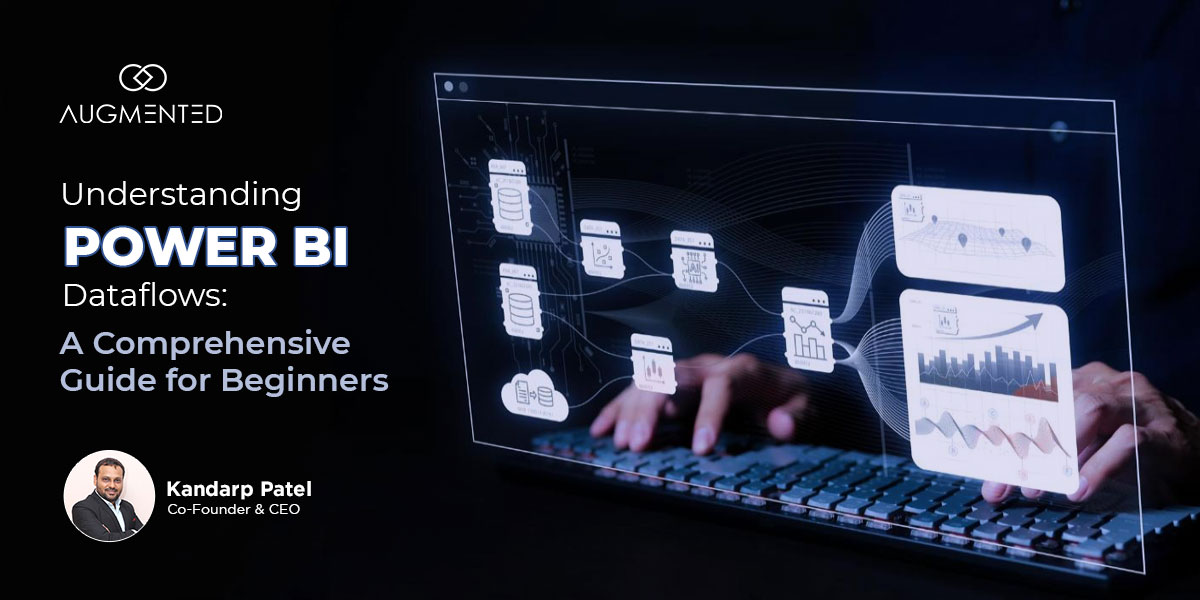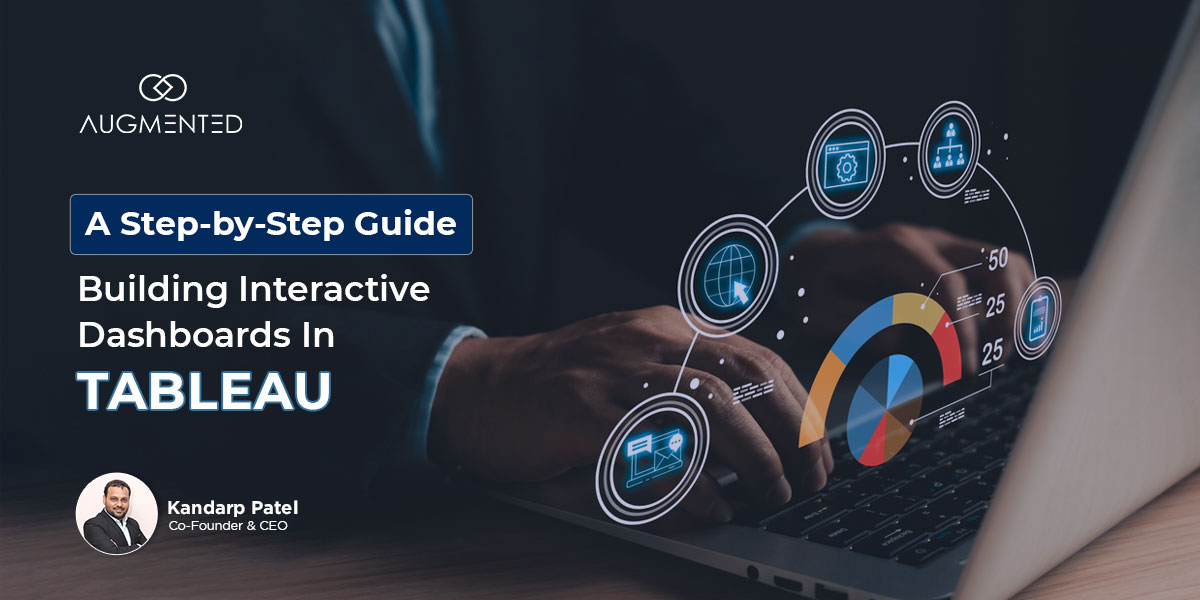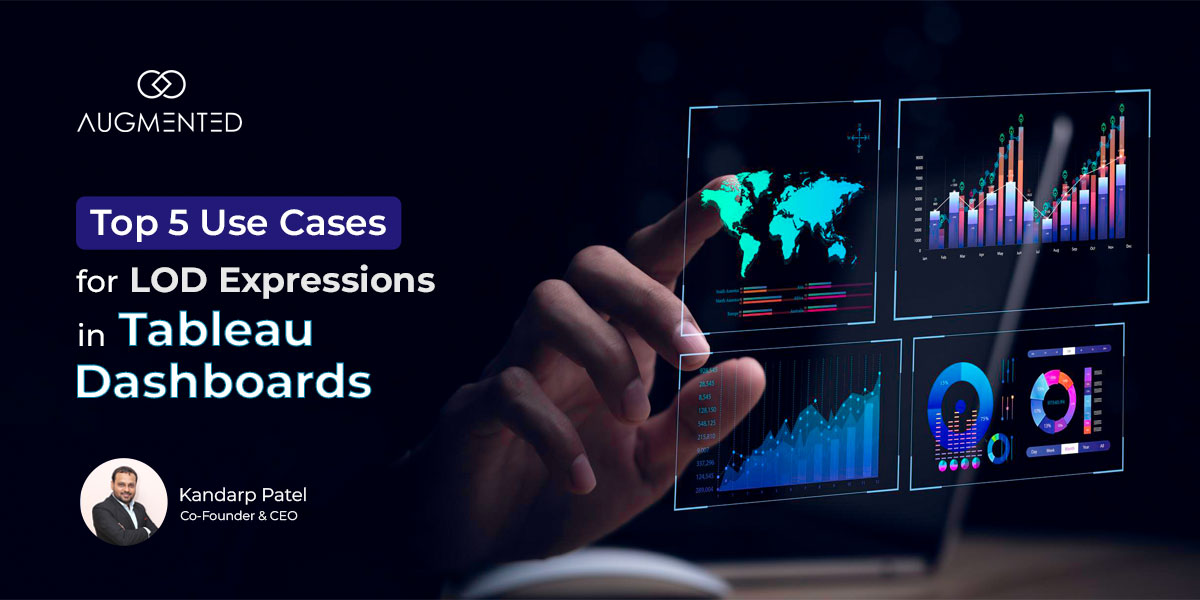Many companies struggle to manage the scattered data populated from different sources, which leads to inconsistent reports.
Without a central system, your team may find it difficult to get the reliable information they need to make informed decisions. This might slow down your operations and consume valuable resources.
Trust me, I understand the perils of maintaining a healthy data infrastructure.
So, how can you overcome the challenge of finding the right information at the right time?
Don’t worry, we’ve got just the solution you’re looking for: Power BI Dataflows, powered by one of the most powerful data visualization applications on the market.
They act as a central location for collecting, cleaning and preparing data for analysis.
With familiar data-cleaning tools, teams can automate these processes and ensure everyone uses the same numbers throughout their reports.
In this guide, I will cover everything you need to know about Power BI Dataflow and how it can improve your data management.
Let’s begin!
What is Power BI Dataflow?
Power BI Dataflows are a helpful tool that helps you gather, clean and organize data from various sources into the Power BI service.
By centralizing data management, Dataflows helps you create consistent and reusable processes, ensuring the reliability of reports and dashboards.
This feature allows organizations to build a strong base for their data analysis, making it easier for teams to work together and maintain data quality.
Key Features of Power BI Dataflow
- You can easily link to many types of data sources like datasets, Excel files and APIs to combine different datasets.
- Use powerful Power Query tools to perform tasks such as filtering, merging, and cleaning data while keeping it accurate.
- If you have a premium account, you can enjoy faster data processing, real-time data access with DirectQuery and options to refresh only changed data.
- Set up your Dataflows to refresh automatically so that your reports always show the latest information.
Further, let us check out the vital elements of Power BI Dataflow.
Power BI is made up of 3 vital elements:
- Power BI Desktop: A free desktop application that allows you to build and design reports.
- Power BI Service: The online publishing service to view and share reports and dashboards.
- Power BI Mobile Apps: To view reports and dashboards on the go.
Let us understand the difference between Power BI Dataflows and Traditional Data Preparation Methods.
Power BI Dataflows vs. Traditional Data Preparation Methods
After understanding the difference between Power BI Dataflows and Traditional Data Preparation Methods, we can discuss the benefits of using Power BI.
What are the Benefits of Using Power BI?
Power BI offers extensive benefits, especially if you want to visualize data through its powerful dataflows.
These dataflows smoothen your applications by incorporating key components of data visualization like:
- The purpose which guides the design
- Accurate data that transforms the foundation for insights
- Visual elements like Charts simplify complex information.
By integrating these elements, Power BI helps you to create engaging visualizations that build informed decision-making and a data-driven culture within the organization.
Moreover, Power BI offers tons of benefits, which are mentioned below:
1. Centralization of Data Preparation Tasks
Power BI Dataflows enables you to centralize data preparation and streamline the process of cleansing data from different sources.
This approach improves performance by reducing the load on data sources and ensures that all users can access datasets smoothly.
2. Enhanced Collaboration and Sharing Capabilities
With Power BI Dataflows, you can smoothly share transformed data with your teams, encouraging collaboration and ensuring a uniform approach to data management.
This capability allows multiple users to work together effectively, thus enhancing the overall quality of analysis and decision-making.
3. Improved Data Quality and Consistency Across Reports
Power BI Dataflows helps you manage high quality and consistency by centralizing data preparation.
You can reuse transformation across different reports, minimizing redundancy and ensuring all stakeholders work with the same data.
4. Scheduled Refresh Capabilities for Up-to-Date Insights
You gain the ability to automate the refresh of Power BI Dataflows at set intervals, ensuring that your reports always reflect the most current data.
This scheduled refresh capability is necessary for managing up-to-date insights, allowing you to make informed decisions based on the latest information available.
These benefits help you convert your existing business processes into more efficient data workflows.
Effective data visualization relies on key components like clarity, accuracy and relevancy. Power BI dataflows can help you ensure these components are present by offering a centralized and reliable data source.
Next, let us understand the Use Cases for Power BI Dataflows.
What are the Use Cases for Power BI Dataflows?
Power BI dataflows are usually useful in various scenarios:
1. Large Datasets Requiring Frequent Updates
When your data source is slow, and multiple datasets need the same data or a part of it.
MySQL is a common slow data source, especially with large datasets, which leads to degraded query performance.
Dataflows act as centralized storage locations, allowing efficient data management and minimizing direct interactions with slow sources.
This improves overall report performance and user experience.
2. Collaborative Projects Involving Multiple Team Members
Share Power BI dataflows with teams to get the right collaborative access.
3. Standardization of Data Preparation Across Various Reports
Power BI Dataflows enable you to perform reusable data transformations and custom functions to promote reusable consistency and reduce the need to recreate complex changes.
4. Slow Data Sources
Data flows are useful when your data source is slow and multiple datasets require the same data or a major portion of it.
For example, suppose a company has a list of parts to be used in its manufacturing process. Moreover, Dataflows will help you clean up the Excel list and store it as centralized data to improve it later.
This way, everyone in the company can easily access and use the active parts list while preparing reports.
In the next section, I will discuss how to start using Power BI Workflows after learning about the use cases.
4 Steps to Getting Started with Power BI
We have reached the most important section of this Power BI tutorial guide for beginners. In this section, I will walk you through the process and show you how to start using Power BI.
1. Prerequisites
Required Licenses: Dataflows are created in the Premium workspace by users with a Pro license and users with Premium per-user licenses.
Accessing the Power BI service: Launch the Power BI service in your preferred browser.
2. Creating Your First Dataflow
- Select a Workspace: Choose a workspace from the navigation pane.
- Create a dataflow: There are various ways to create or build on top of a new Power BI dataflow:
- Create a Power BI dataflow with a new source.
- Moreover, you can also create Power BI dataflows with linked tables.
- You can also create it using CDM folders.
- Lastly, choose import/export options to create Power BI dataflows.
3. Define New Tables and Link Existing Ones
Use new source options to define a new table and connect to a new data source.
4. Import Models or Use Common Data Model Folders
In the last step, you should create a Power BI dataflow using a specified CDM folder.
After creating Dataflows, it is necessary to understand how to manage and configure them to produce better results. In the following section, we will learn how to do this.
How to Manage and Configure Dataflows?
Power BI Dataflows are tables created and managed in workspaces within the Power BI services.
This dataflow allows you to add and edit tables and manage data refresh schedules directly from the workspace where it was created.
Once connected, you can select the data for your table. Power BI reconnects to the data source after you choose the data and a source.
This reconnection keeps the data refreshed at a frequency selected later in the setup process.
Let's discuss the Best Practices for using Dataflows with Power BI.
What are the Best Practices for Using Power BI Dataflows?
Below are 5 Best Practices for using Power BI Dataflows:
1. Organize with Naming Conventions
I highly recommend using clean and consistent naming conventions for your dataflows to manage their structure and make them easier to find and manage later.
2. Break Down Complex Queries
Break complex processes into multiple queries rather than having many steps in a single query. This will make tracking and debugging each part of your data preparation easy.
3. Use Linked and Computed Entity
Use linked entities to reference other dataflows with data duplication and computed entities to create new ones based on existing ones.
4. Manage Refresh Schedules
I also suggest setting up auto-refresh schedules for your dataflows. It will allow you to ensure that reports are always up to date. Power BI’s built-in scheduling feature automates this process.
5. Document Your Dataflows
Detailed documentation of the logic and transformations used in the dataflows is recommended. This helps with future reference, troubleshooting and managing the flow over time.
Better Data, Smart Decisions: Start with Power BI Dataflows!
Power BI dataflows are powerful tools for data preparation and transformation. It offers benefits such as centralization, collaboration and consistency.
Understanding Power BI, its data flow, and how to use it effectively can enhance your data visualization application.
Whether you are following Power BI tutorials for beginners or implementing advanced features, dataflows by Power BI will streamline the process.
Frequently Asked Questions
1. What is Power BI Dataflow?
A Power BI dataflow is a cloud-based ETL tool built for data preparation and transformation. It enables users to connect various data sources, transform the data using Power Query and make it available in multiple Power BI reports.
2. What are the Benefits of Using Power BI Dataflows?
In my experience, Power BI dataflows offer us a host of benefits like:
- Centralizing preparation tasks
- Enhanced collaboration and sharing abilities
- Improved data quality.
3. Do I Need a Special License to Create Power BI Dataflows?
Dataflows can be built in a Premium workspace; users with a Pro license and a Premium Per user license can build it.