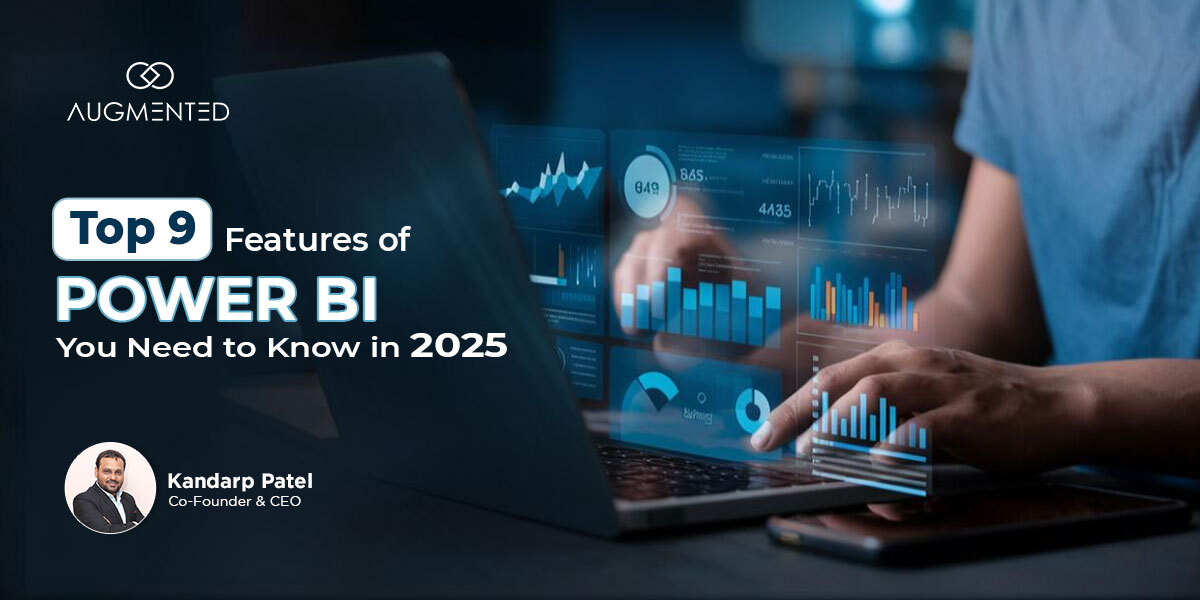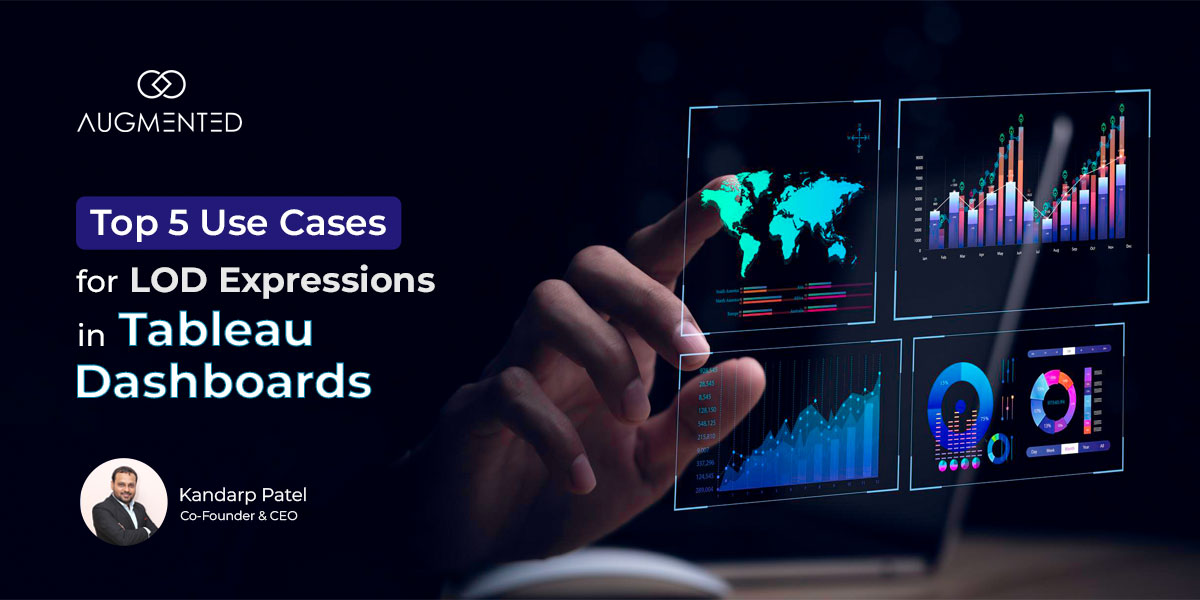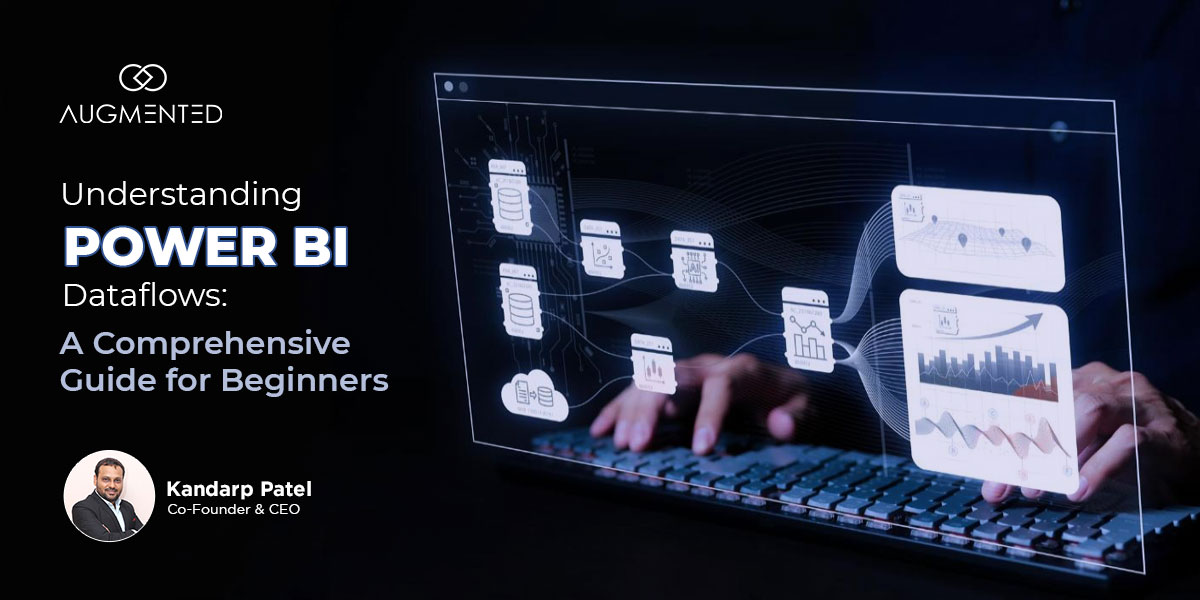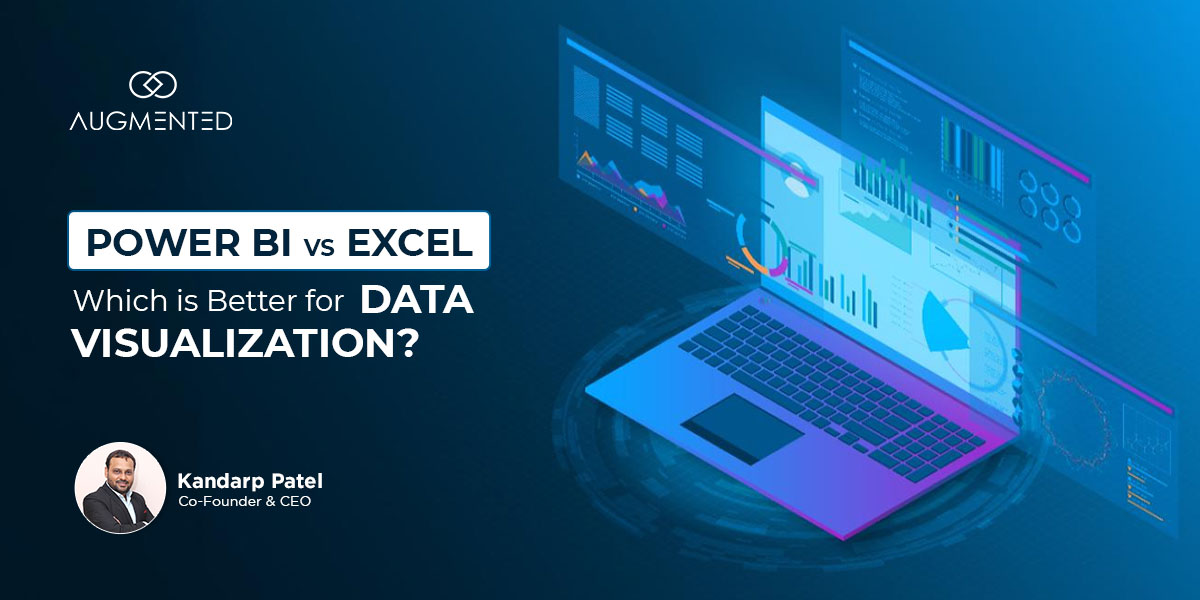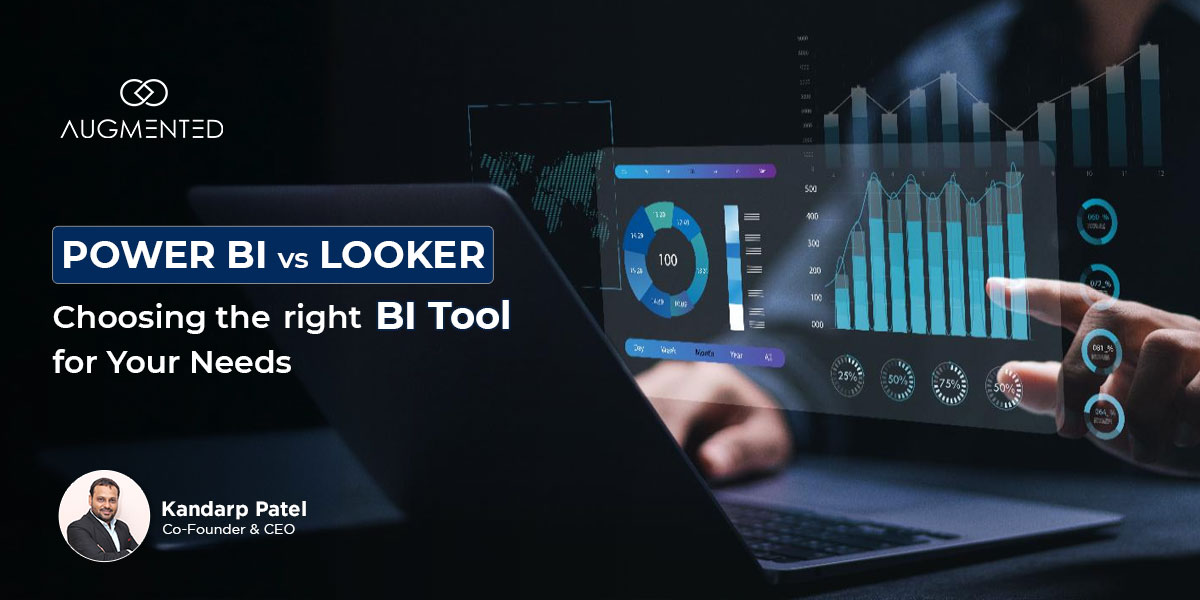Many companies, including 97% of Fortune 500, rely on Power BI for data-driven decision-making.
However, with so many features available, identifying the most useful feature can be challenging.
As a data visualization consultant, I understand how overwhelming it can be to choose the right features. Trust me, even I spent a lot of time trying out different features before I got the hang of it!
Staying informed about these features can help you maximize Power BI’s potential in your work. That’s why, to make things easier, I’ve put together a list of the top 9 features of Power BI you should know to make the most of it.
But before we dive in, let’s first understand what Power BI is.
Features of Power BI: Table of Contents
- What are the Top 9 Features of Power BI for 2025?
- What is Power BI?
- What are Power BI’s 9 Best Features For Better Business Decisions?
- Turn Your Data into Decision With Power BI + Augmented
- Features of Power BI: FAQs
What is Power BI?
Microsoft Power BI is a powerful business intelligence tool to help you simplify data analytics and reporting. It lets you and your teams collaborate, visualize insights, and make data-driven decisions in real-time.
Power BI seamlessly integrates with hundreds of data sources, including:
- Excel spreadsheets,
- On-premise SQL servers
- Cloud-based databases
- And more!
With Power BI, you can transform complex datasets into clear, easy-to-understand visuals and reports.
The best part? You don’t need any advanced technical skills. Its user-friendly interface allows you to create compelling visualizations that make data easier to understand.
However, without following best practices or consulting the right data visualization consultants, you may run into common challenges that can affect data accuracy and insights.
That’s why understanding Power BI’s key features is important.
These features help you make the most of its capabilities while helping you avoid common mistakes.
In the next section, we’ll explore the top Power BI features that can enhance your data analytics experience.
What are Power BI’s 9 Best Features For Better Business Decisions?
There are many powerful benefits of Power BI that can help you analyze your data more efficiently and make smarter business decisions.
In this section, I’ll walk you through the top features of Power BI and explain how each one can enhance your data visualization and reporting capabilities.
Take a moment to explore these features and see which ones best fit your business needs.
1. Extract Insights from Large Datasets
Handling large datasets can be challenging, especially if you are using traditional tools like Excel.
Did you know Excel limits each worksheet to 1,048,576 rows?
While that might seem a lot, it can be restrictive if you need to work with massive amounts of data.
Power BI eliminates these limits, offering a powerful and efficient way to handle large data sets.
How Does Power BI Help Extract Insights With Large Datasets?
- Handles over 100 million rows using advanced storage technology
- Optimizes performance with dedicated Cloud support
- Power BI’s in-memory storage and DirectQuery feature allow you to analyze vast datasets without long processing times
- Connects seamlessly with multiple sources, like Excel, SQL and more, for a unified view
- The interactive feature makes it easy to create dynamic reports and dashboards
So, if you are a business handling extensive data, Power BI is a great choice. It offers a scalable, high-performance solution that helps you extract insights without the constraints of a traditional tool.
2. Create Custom Visualizations with R and Python
Power BI offers a range of built-in data visualizations, such as bars, charts, line graphs and more.
While these standard options cover most of your reporting needs, sometimes you need something more tailored to your specific analysis.
Custom visualizations with R and Python fulfill those custom needs. You can integrate Power BI with open-source libraries from R and Python and create highly customized visuals that go beyond the default options.
How Does Custom Visualization with R and Python Help You?
- You get more control over your visuals
- Create advanced visuals with tools like ggplot2 (in R) and Matplotlib (in Python)
- Add predictive models, trend lines, and statical insights directly into your dashboards
- Easily embed R and Python scripts into Power BI without complex setup
- Clear, customized visuals help you spot trends and insights faster
With that, Power BI gives you more freedom to explore your data your way so that you can create reports and dashboards that truly make an impact.
3. Automatic Data Refreshes
If you are still making decisions based on your wild guesses and outdated data, you need to think again. Your data may not be up-to-date. Outdated data may lead to missed opportunities, reporting errors, and inefficiencies.
With Power BI’s auto-refresh feature, you can trust that your reports and dashboards are always current and updated with the latest information in real-time. (Without manual efforts)
How to Create Your Data Up-to-Date With Automatic Refresh in Power BI?
- Your data updates automatically, making sure you always work with the latest data
- Saves time by eliminating the need to refresh reports manually
- Reduces the risk of making decisions based on old and incorrect data
- Seamlessly connects to multiple data sources, including Cloud services and databases
- You can set up refresh intervals that match your business needs, like hourly updates or daily refreshes
With this feature, you can make sure that your reports are always accurate, up-to-date and ready to support your business decisions without any extra effort!
4. Create Understandable Charts from Complicated Data
Did you ever struggle to make sense of endless spreadsheets packed with thousands of numbers?
Power BI helps overcome this struggle by turning all your data into clear, easy-to-understand visual insights in just a few minutes.
So, even if you are not a data expert, you can understand your data with just a glance without scanning through endless rows.
How Power BI Helps You Visualize Your Data Effectively?
- Turns numbers into meaningful visualizations, like bar charts, pie charts, and more
- Offers a variety of built-in visualization options to present data in the best way possible
- With interactive dashboards, it lets you click, filter, and explore data in real-time
- Its dashboards are simple enough for anyone to understand
- Lets you create custom visuals using R and Python, giving you complete control over how you want to display your data
Having data is one thing, but understanding it correctly is what makes a big difference. Power BI helps you do just that with just a few clicks.
5. Reuse Datasets Among Different Reports and Dashboards
One of the most common mistakes in data visualization is working with inconsistent or duplicate datasets across multiple reports.
Manually updating your numbers in different reports is a challenge.
But that’s not the case with Power BI. It allows you to reuse datasets across various reports, ensuring consistency. That means you won't have to manually update multiple versions of the same data in different reports.
How Does Power BI Help Maintain Data Consistency?
- Helps you create a single dataset containing KPIs, like gross profit, sales revenue, and customer retention rate, to use across multiple dashboards
- Eliminates redundant data processing to centralize data models and reduce errors
- Syncs all the reports into one single and trusted dataset to keep everyone on the same page
- Reduces processing time and enhances report performance with shared datasets
- The dataset-sharing feature helps standardize calculations and maintains accuracy across all reports
Maintaining a single source of truth for your data is the key to making informed business decisions. Power BI does just that and lets you focus on insights rather than fixing errors.
6. Integration with Other Microsoft Products
One of Power BI’s biggest strengths is its ability to seamlessly integrate with Microsoft tools like Teams, PowerPoint, and Word.
This feature makes it easier for you to collaborate, present insights, and streamline workflows without really having to switch between platforms.
How Does Power BI’s Integration with Other Microsoft Products Help You?
- Find and share Power BI reports directly in teams to keep everyone in the loop
- You can export reports to PowerPoint and embed them into interactive presentations
- Integrate Word Documents into Power BI to add report explanations and references in one place
Thus, by leveraging the benefits of Power BI’s integrations, you can simplify collaboration, enhance your reporting capabilities and improve your productivity.
Pro Tip: If you need expert guidance on maximizing these integrations, consider our data visualization consulting services. We’ll help you make the most of your data!
7. Regular Updates
Microsoft’s commitment to continuous improvement is Power BI’s one of the biggest advantages and features.
It receives frequent updates and ensures that you always have access to the latest features and enhancements.
How Can You Stay Ahead With Power BI’s Regular Updates Feature?
- Based on user feedback, Microsoft regularly updates and introduces new features
- Each new feature improves speed, user experience and overall functionality
- New and improved visuals help you present insights more clearly
- Regular updates also include security enhancements, protecting your sensitive business data
- Updates often include integrating compatibility with other Microsoft tools and third-party applications
If you are looking to stay ahead of the market trends, Power BI is your best bet, with up-to-date features every now and then.
8. Create Beautiful Maps
When you are dealing with location-based data, numbers alone won’t tell you a complete story.
Power BI’s mapping features make your insights clearer and more actionable. That means you won’t have to scan through rows of data. Instead, you can visualize trends, patterns, and relationships on a map easily.
How Power BI’s Beautiful Maps Help You With Better Business Decisions?
- Offers multiple map types, such as Standard Maps, Filled Maps, ArcGIS Maps and more
- Get interactive features, like zoom in and drill down for deeper geographical insights
- Perfect for you if you are analyzing sales territories, tracking deliveries or understanding customer locations
- Integrates with Bing Maps and GIS data sources for accurate location-based insights
Power BI lets you understand the map's effectiveness so that you can make better and faster decisions.
9. Enhancing Reports with Advanced Power BI Features
Power BI goes beyond basic reporting as it provides advanced features that help you analyze, customize and secure your data more powerfully.
How Can You Take Your Power BI Reports to the Next Level?
- Publishing as Apps
- Share reports with different audiences using a single link
- Simplifies report distribution for large teams
- Each user can see a customized version of the data
- Report Themes
- Maintain a consistent look and feel across all your reports
- Customize reports to match your brand
- Save time by applying pre-set color schemes and layouts
- Row-Level Security (RLS)
- Control who sees what within your report
- Assign security roles to ensure users access only relevant information
- Enhances data confidentiality and management across different teams and departments.
Using these advanced Power BI features, you can enhance your data presentation, improve the security of your data and streamline report sharing.
Turn Your Data into Decision With Power BI + Augmented
What would happen if you could make every business decision in real-time and with accurate insights?
- Real-time data updates for accurate insights
- AI-powered analytics to uncover trends instantly
- Intuitive dashboards for a clear data overview
- Seamless automation for effortless reporting
The answer is simple: Smarter, faster, and more confident business decisions.
That’s exactly what you can get with Power BI and Augmented.
Features of Power BI: FAQs
1. Which Power BI feature is the most helpful?
Although each feature offers a distinct value proposition, the most compelling reason to choose one is the ability to extract significant insights effectively from huge datasets.
2. What data visualization tool features does Power BI offer?
Power BI excels as a data visualization tool. It allows users to convert their data into interactive visuals, such as graphs and charts, to facilitate understanding and decision-making.
Some of the salient features of Power BI are:
- Extract Insights from Large Datasets
- Create Custom Visualizations with R and Python
- Automatic Data Refreshes
- Create Beautiful Maps
- Monthly Product Updates
3. How does Power BI ensure data security?
Power BI implements efficient data security features, including row-level security and dynamic data masking, to protect sensitive information. By maintaining governance and confidentiality, administrators can control data access and ensure users only view authorized information.