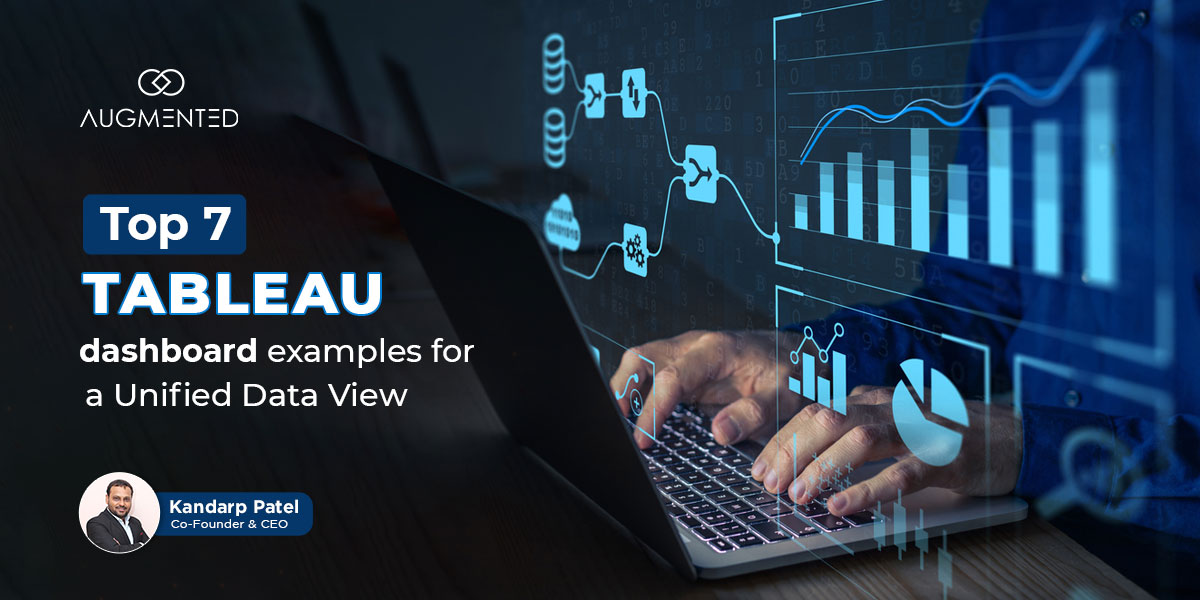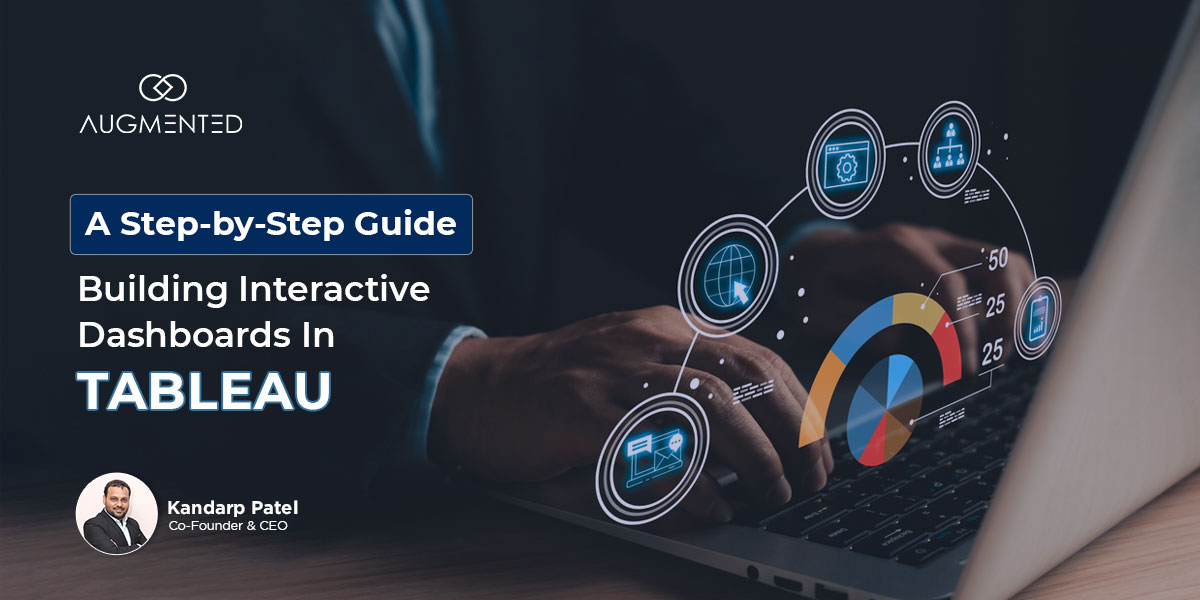Why do some teams make fast, confident decisions while others scramble with last-minute spreadsheets?
In my experience, it’s not about having more data but having the right view of it.
If you want to make smarter decisions with the data you’re collecting, you need to know how to combine your data into one unified view.
One thing I’ve personally learned the hard way is that not every dashboard that looks pretty is actually useful.
Sure, Tableau is one of the most powerful data visualization tools out there, but here’s the deal:
“If you’re creating a dashboard just for the sake of visuals, you might not be able to make better decisions!”
So, what makes a difference? What helps you gain actionable insights? Dashboard visualizations that are:
- Clear and concise
- Connected and shareable
- Customizable to your requirements
Dashboards that actually offer a unified data view for your business needs.
So, if your current dashboards don’t offer easy access, lack context or integrity, or complicate your decision-making rather than supporting it, then you’ve come to the right place!
In this blog, I’ll walk you through 7 of the best Tableau dashboard examples, which are designed to help your team make the best decisions and collate your data in one place.
You’ll also see how data visualization in Tableau can simplify complexities, bring teams together, and support faster, smarter choices.
Let’s get started!
Tableau Dashboard Examples: Table of Contents
- Why Should You Use a Unified Data View for Your Business?
- Top 7 Tableau Dashboard Examples You Should Know for a Unified Data View
- See the Bigger Picture with Augmented
- Tableau Dashboard Examples: FAQs
Why Should You Use a Unified Data View for Your Business?
Before we explore the best tableau dashboard examples, let’s take a look at what a unified data view actually means and why it matters now more than ever (especially in 2025).
Let’s say you are collecting data from your sales operations, marketing platforms, websites, support tickets, finance reports, and more. After all, data is the lifeblood of your organization!
The problem?
Each of your teams is looking at the data in separate tools, spreadsheets, and departments. That means you, your team, and your business are basically stuck in data silos.
A unified data view is just the opposite of that!
It brings together all your separate data streams from sales, marketing, finance, customer sources and more into ONE clean, interactive dashboard. That means you can actually see what’s going on without bouncing between tabs or chasing down reports.
Data visualization tools like Tableau help you turn your fragmented data into dashboards that are:
- Easy to understand
- Interactive
- Updated in real-time
- Designed for decision-making and not just reporting
For example,
Say you’re a marketing lead preparing for a monthly review. With a unified dashboard in Tableau:
You won’t have to pull ad metrics from Google Analytics, lead counts from your CRM, and budget numbers from several different spreadsheets.
Instead, everything will appear on one dashboard. The data will be live, filterable, and ready for clear analysis.
So, what kind of dashboards can you prepare with Tableau?
Let’s find out:
Top 7 Tableau Dashboard Examples You Should Know for a Unified Data View
Not all dashboards that you’ll create in Tableau are going to be impactful. Some might just look good on your screen but fall flat when it’s time for you to make decisions.
So, if you want your dashboards to go beyond surface-level visuals, you need more than just charts and filters.
You should have clarity, context, and connection.
To achieve this, a great dashboard should answer your questions before you even ask them, highlight what’s urgent, and guide you to the next steps.
To do so, I recommend starting with some Tableau dashboard best practices:
- Know your audience before you drag in any data
- Have a clear purpose for each of your dashboards
- Use visual hierarchy wisely to make important data pop
- Choose the right chart type
- Limit the use of filters and interactions
- Stay consistent with formatting, like uniform use of colors and fonts
- Test your dashboard before launching it
To be honest, the best dashboard should not just overwhelm you with data. Rather, it should guide your focus with smart layouts, colors, filters, and interactivity.
That’s the difference between just building a dashboard and mastering data visualization in Tableau!
With that in mind, let's explore the 7 best Tableau dashboard examples that you and use to track performance, drive alignment, and uncover insights faster.
1. Sales Performance Dashboard
Have you ever sat through a sales meeting where every report tells you a different story?
One report says revenue is up. Another shows missed targets. Someone else pulls a spreadsheet with last month’s data. And suddenly, no one in your team is sure what’s real.
That’s a common headache when sales data is scattered across your tools, teams, and time zones.
With Tableau's sales performance dashboard, you won’t have to waste your time piecing it all together. You can get a clear, real-time view of your sales funnel, team performance and revenue trends in one single platform.
What Can You Do With Tableau’s Sales Performance Dashboard?
- Compare actual sales to target across time
- Filter by rep, product category, or region in seconds
- Spot gaps in the pipeline before they become a bigger problem
- Identify what’s driving wins and what’s slowing you down
Also, to uncover sales trends and patterns that aren’t obvious at first glance, you can use LOD expressions in Tableau. They will help you break down sales performance by customer segment, SKU, or even a specific time frame without disturbing your base dataset.
2. Marketing KPI Dashboard
Let’s say you’ve launched a campaign. The ads are running, and the emails are scheduled. But when it’s time for you to report the performance, you’re stuck opening five different tabs.
One channel shows great reach but low clicks. Another has a decent conversion but high costs. And somewhere along the way, you lose sight of the bigger picture.
With a marketing KPI dashboard in Tableau, you won’t have to guess what’s working. It gives you clarity with a live, unified view of your entire marketing performance. In other words, you’ll be able to instantly see what’s working and what needs to be adjusted!
What Does a Tableau Marketing KPI Dashboard Track?
- Campaign reach and engagement
- Click-through and conversion rates
- Customer acquisition cost (CAC)
- ROI across platforms like Google Ads, Meta, email and more
So, if you want 100% visibility to act fast before the quarter flips away, then the marketing KPI dashboard is exactly what you need!
3. CFO Dashboard
Finance teams often get pulled in two directions.
First, they must be sure of the big picture, including the company’s financial health, profitability, and cash flow. Second, they must be prepared for any and all questions that come their way.
But when your data is disconnected between reports and spreadsheets, tracking all of it in real time becomes a struggle. You’re then left juggling files, double-checking numbers, and answering urgent “Can you send me the latest?” emails.
The CFO dashboard is built to take that pressure off.
What Can You Monitor Using a CFO Dashboard in Tableau?
- Revenue and expense trends, side by side
- Real-time cash flow status
- Profit margins, forecasts, and financial risk indicators
- Balance sheet summaries with drill-down capabilities
The dashboard will help you integrate all your critical financial metrics into one streamlined view.
The best part? You won't have to wait until the month-end close to understand where your numbers stand. From strategic planning to day-to-day reporting, all the critical information you need is right there in front of you!
4. Website Analysis Dashboard
Isn’t it frustrating when your team works on content, design and campaigns only to realize that they’re not exactly sure how people are interacting with your website?
Your traffic looks fine, but which pages are engaging your users? You’re getting clicks, but are the visitors really sticking around? And which channels are driving real value, not just traffic?
The website analytics dashboard pulls everything you need in one place and gives you a live view of how people are finding your sites, what they’re doing once they’re there, and where you’re losing them.
What Metrics does Website Analytics Dashboard Show You?
- Daily and hourly traffic pattern
- Page performance, like views, time on the page, and bounce rates
- Source and medium insights (organic, paid, social, etc.)
- Device and browser breakdowns to flag UX issues
So, if you want to go beyond vanity metrics and need a complete, contextual view that supports fast decisions, I suggest that you explore the website analytics dashboard from Tableau. It offers simple, visual, and actionable answers.
5. Project Management Dashboard
When you’re managing several projects, or even one complex one, it doesn’t take long before things start feeling out of sync.
And by the time someone notices a delay, its often too late to fix it without affecting other operations!
A project management dashboard brings clarity by centralizing the essentials, like timelines, resource use, and real-time progress tracking. That means you won't have to chase people for updates or rely on your gut instinct to catch all the bottlenecks.
How does the Project Management Dashboard from Tableau Help You Stay Ahead?
- Gantt charts to help you visualize project timelines and milestones
- Resource allocation to prevent overload or overuse
- Task progress by team or owner
- Budget vs. actual spending for every phase
By using a unified dashboard built with Tableau, your team can collaborate quickly, eliminate inefficiencies, and never miss deadlines!
6. Product Performance Dashboard
Have you ever been in a situation where you have shipped your new products and responded quickly and helpfully to user feedback, but at the end of the quarter, you’re still left asking: “Which of these actually moved the needle?”
That’s the problem with scattered data:
Sales numbers are in one report, customer feedback is buried in some survey files, and support issues are somewhere in the help desk backlog.
Simply put, without a single streamlined view, you could easily miss the full story and make the wrong call.
That’s where the product performance dashboard helps you understand how each of your products is performing. It specifies not only what’s really selling but also what’s being used, loved or left behind.
What Can You Measure Using a Product Performance Dashboard in Tableau?
- Products ranked by sales and engagement
- Lifecycle stage insights, like launch, growth and decline
- Support volume and recurring issue trends
- Customer satisfaction and retention signals
In my experience, this dashboard is a must-have for all sales and marketing teams, executives and managers, and R&D teams that want to innovate with intent using clear and data-driven feedback.
7. Profit and Loss Dashboard
Keeping track of your growing enterprise’s revenue and expenses is one thing. But it’s a whole different challenge when you need to use it to gain actionable insights, especially when the data is spread across departments, sales cycles, or regional offices.
Finance teams often work with massive spreadsheets that require constant updates; manual cross-checks, and multiple versions for different stakeholders. Often, this can considerably slow down decision-making and leave a lot of room for errors.
The solution? Tableau’s P&L dashboard that gives you a dynamic view of your income statements that updates automatically in response to changes in your data.
In other words, with this dashboard, you can lay out everything from top-line revenue to cost breakdown, clearly, with the flexibility to zoom in whenever you want!
What Metrics Can You Track Using Tableau’s Profit and Loss Dashboard?
- Month-on-month profit and revenue trends
- Projected budget vs. actual budget comparison at a glance
- Department-level and product-line drill-downs
- Granular data for different regions, time periods, or business units
So, whether you’re a CFO preparing board insights or an analyst tracking profitability drivers, this dashboard will help you make profitable financial decisions with clarity and speed.
The best part? Everyone can see the same version of the dashboard without any version control headaches or outdated numbers. Plus, Tableau’s secure cloud server ensures that your privacy is never compromised!
Make Better Decisions with Augmented-Powered Tableau Dashboards
Did you know that we generate 402.74 million terabytes of data every day?
But messy data is of no use until it’s collected and processed correctly!
And that is why data-driven decision-making is important. It can help you supercharge your decision-making process.
And you can do so if you have the right tools and a data visualization expert by your side…
Each of the dashboards we just explored, including sales, marketing and finance, shows what’s possible when your data is ordered and organized.
With the right dashboards powered by the right data visualization tools, we at Augmented Systems can help you gain actionable insights and anticipate trends before they develop into problems.
We’ll help you design dashboards that turn your complex data into actionable, interactive views and are built around what your team actually needs!
So, if you’re looking to bring data-driven clarity to your business, why not connect with a data visualization and business intelligence expert from Augmented Systems?
We’ll empower you to create simple, powerful data visualizations that actually make your enterprise’s operations faster, better, and more efficient…
Tableau Dashboard Examples: FAQs
1. What are the three types of dashboard actions in Tableau?
The three types of dashboard actions in Tableau include:
- Filter Action: filters data across sheets
- Highlight Action: highlights related data
- URL Action: links to external web content
2. What are the most commonly used charts in Tableau?
The most commonly used (and my favorite) charts in Tableau include:
- Bar charts
- Line charts
- Pie charts
- Scatter plots
- Maps
- Heat maps
You can use all of these charts to visualize trends and compare, and distribute your data effectively and easily.
3. What makes a good dashboard?
In my experience, a good dashboard should be clear, focused on key metrics, visually intuitive, interactive, and aligned with your goals for quick decision-making.
4. What are the four elements of a Tableau dashboard?
From what I’ve seen, the four elements of a Tableau dashboard are:
- Data visualization (charts, graphs and tables)
- Key performance indicators or summary metrics
- Filters and selectors
- Clear context (titles, labels, and actions)
5. Which chart is best for large data in Tableau?
I recommend using scatter plots and heat maps, as they work well with large datasets and effectively reveal patterns, clusters, and outliers.